-
Fabrik Base 4.5 is now available.
See Announcements
Mailchimp form plugin
- Views Views: 17,268
- Last updated Last updated:
-
Enables your users to sign up to, or unsubscribe from, a mailchimp.com mailing list. Usually only run on new (not edit), and just subscribes a user to a list. But you can run it on edit, and if the user un-selects the confirmation checkbox, they will be unsubscribed (using the method you select, see Options).
- API Key - Your Mailchimp.com API key, which you can find in your Mailchimp dashboard, under Account -> Extras -> API Keys.
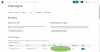
- List id - The list id that the user will sign up to. This can be found in your Mailchimp dashboard. Open the list you want, select "List Name and Defaults" from the "Settings" menu. The list ID should be shown, like this:
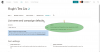
- User confirmation required - If set to no then the mailchimp sign up happens automatically. If set to no then a checkbox appears at the bottom of the form which must be checked by the user for mailchimp signup to occur
- Confirm Element - An optional element on your form which the user selects to opt in. A non zero value indicates consent. Typically a checkbox or YesNo element. Only consulted if User Confirmation Required is set to Yes. If this element is not specified, and confirmation is required, this plugin will add a checkbox to the end of the form, labeled with the Signup Text
- Email field - The field which will contain the email of the user to be assigned to the list
- First name - The field containing the users first name
- Last name - The field containing the users last name
- Signup text - The text that is used as the checkbox sign up label
- Update existing subscriber - Controls whether a existing subscribers should be updated instead of throwing an "already a member" warning
- Email type - Determine if the user should receive text or HTML emails
- Double optin - If set to yes then an additional opt-in email will be sent to the user which they will need to reply to to subscribe to the list
- Show Success - if set to yes, a message confirming the subscription will be displayed after form submission.
- Success Message - the message shown if Show Success is enabled
- Interests -An optional JSON object defining which list interests to set for this subscription, which need to match up to this format:
... where the first item in each pair is the interest ID, which you can obtain from the API playground in your Mailchimp developer dashboard (not the regular dashboard, follow that link and select Playground from the top menu). The second value can be a placeholder, or a literal value. If the value is anything but 0 or empty, the interest will be selected.Code:{"ABC123":"1","DEF345":"{yourtable___element}"}
Mailchimp don't make finding the interest ID easy, here's a Stack Overflow Q/A on the subject:
https://stackoverflow.com/questions/32559234/add-to-interest-group-using-mailchimp-api-v3
... and here's an image of one of my test categories:
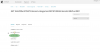
- Merge Fields - A optional JSON object defining which form "merge fields" to set for this subscription, equating to field names in any Mailchimp signup form you define for this list, which need to match up to this format:
... where the first item in each pair is the field tag (as defined in your Mailchimp signup form dashboard), and the second item is either a fixed value, or a placeholderCode:{"TAGNAME1":"Some value","TAGNAME2":"{yourtable___element}"}
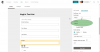
- Fail on Error - if set to yes, and the subscription API call fails, the form submission itself will fail, as if a Validation had failed. If set to no, the form submission will succeeed. In either case, the language constant PLG_FORM_MAILCHIMP_API_FAIL will be used as the message to the user, which can be overridden using the standard Joomla language manager. If Joomla's debug mode is enabled, a detailed error message (from the API call) will be displayed.
- Unsusbscribe Method - which method to use when unsubscribing. Delete will entirely remove the address from the list. Unsubscribe will leave it in the list, but won't receive email. Clean is usually used to mark an address as bouncing.
- API Key - Your Mailchimp.com API key, which you can find in your Mailchimp dashboard, under Account -> Extras -> API Keys.

