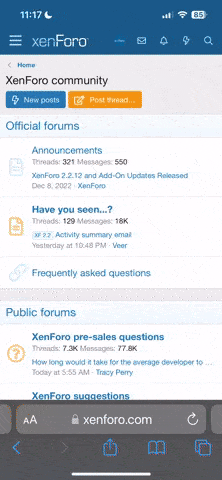-
Fabrik Base 4.5 is now available.
See Announcements
Getting started
- Views Views: 31,889
- Last updated Last updated:
-
Please take your time to read through each of these links, they will greatly help you understand some of the principals behind Fabrik
Getting Started, Example List
After Fabrik Installation you can
Create your first list
Add a label, "Save"
Add a Content type (a sample of predefined Elements), "Save &Close"
That's it, your first list with Fabrik default settings.
Fabrik has created
- a database table `list_one` with columns `id` and `date_time`
- a Fabrik form
- a Fabrik group
- two Fabrik Elements
List and record access are defined by Joomla Access levels, default list access is
Public: view list, view records, add records, edit records
Registered: delete records
Spezial: empty (= truncate the list)
You can set the access levels as you need in your list "Access" .
Add more Elements
- Add a Label
- Fabrik will create the Name (= database column name) from the label automatically, you can change it
- Select a Plug-in (the type of your element)
- Select a Group the element should belong to
- In List view settings set "Show in list"=YES
- Save&Close
In Fabrik Lists click "View Data" and add some records.
Existing records can be modified by clicking the pencil icon.
Frontend Access
Create a Joomla menu item type "Fabrik list"
Learn about modifying the default list/form/group/element settings
Open the list/form/group/element form by clicking on the name (or open a new one).
- Open all tabs, Options etc to see the possibilities
- Mouse-hover all labels, most of them will show additional informations
- Use the "Help" buttons which will link you to the WIKI
- Poke around the WIKI to detect additional list/form/element/Validation/visualization/scheduled task/content plugins, for custom output design, for adding custom php and JS code, fine tuned data access, Fabrik Options, youtube videos etc.
Additional Help
Whist this document covers the functionality of each part of Fabrik we also have additional learning material, details of which are listed below:
A comprehensive series of tutorials can be found here:
https://fabrikar.com/forums/index.php?wiki/fabrik-tutorials
And finally of course we have our forums:
https://fabrikar.com/forums
To get the best response please post in the most appropriate board for your subscription level and please provide as much information as possible about what you are doing.
We LIKE screenshots we LOVE links to the pages in question and we will practically MARRY YOU if you attach a video! - a database table `list_one` with columns `id` and `date_time`